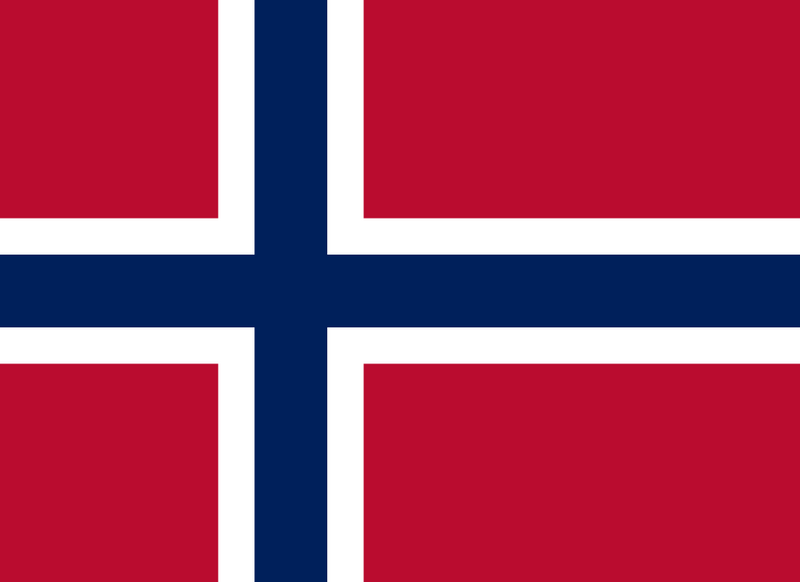API Integration

Widgets
Calculate savings
The widget is designed to help you calculate the potential savings from switching to an electric vehicle
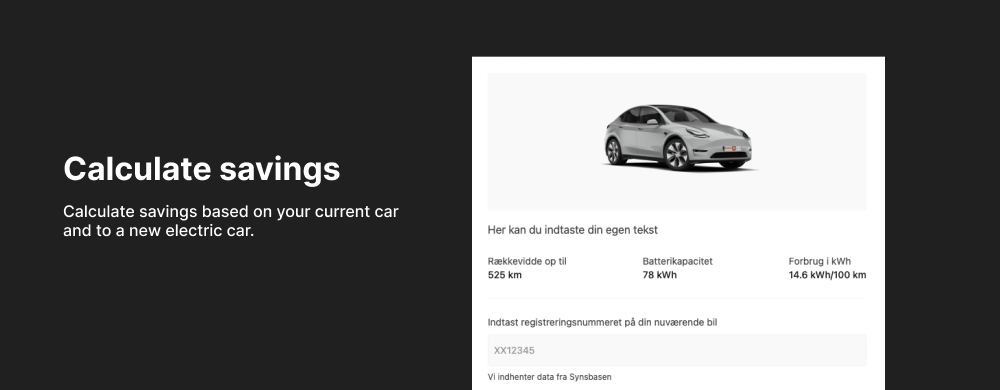
Installation
Step to step guide
1
Include the resources
Start by including the resources to your page. Include the Stylesheet inside the Head and the Javascript after the HTML
CSS
JS
2
Parameters
To get your widget to display data, there are some parameters that need to be filled in. The parameters are explained below. The parameters with a * must be filled in.
If the Make, Model, Variant, and BatteryCapacity are not set, the user will be able to search for an electric car.
ID *
string
Insert the ID you have been sent.
Make *
string
Insert the name of the car brand.
Model *
string
Insert the name of the car model.
Variant *
string
Insert the cars variant
Carbatterycapacity *
string
Insert the cars battery capacity
Year *
string
Insert the cars production year
Contactinfofirst *
string
If "true", the user need to fill in contact info before result
Customtext *
string
Insert custom text on the frontpage of the widget.
Brandcolor *
string
Insert your brand color in HEX format (#XXXXXX)
Image *
string
Insert a custom image, only visible if the make, model, year, variant and battery capacity is not set.
Electricityprice *
string
Set to "true" or "false" based on if the user should be able to find specific price.
3
Insert widget to website
Place the widget on your website where you want it to be. It is important that you place it where you have access to the required data, such as: Make and model. In the ID field, enter the ID that was sent to you when you purchased access.
If you are using Umbraco the "@container" class, must be typed "@@container".



 1.png)